Some example HTML/JS:
<!DOCTYPE html>
<html lang="eng">
<head>
<meta charset="utf-8">
<meta name="viewport" content="width=device-width, initial-scale=1">
<title>Enable/Disable Example - select</title>
<style>
select {
-webkit-appearance: none;
-moz-appearance: none;
appearance: none;
box-sizing: border-box;
padding: .2em 1.4em .2em .8em;
border: 1px solid #aaa;
border-radius: .5em;
box-shadow: 0 1px 0 1px rgba(0,0,0,.04);
background-color: #fff;
/* note: bg image below uses 2 urls. The first is an svg data uri for the arrow icon, and the second is the gradient.
for the icon, if you want to change the color, be sure to use `%23` instead of `#`, since it's a url.
You can also swap in a different svg icon or an external image reference
*/
background-image: url('data:image/svg+xml;charset=US-ASCII,%3Csvg%20xmlns%3D%22http%3A%2F%2Fwww.w3.org%2F2000%2Fsvg%22%20width%3D%22292.4%22%20height%3D%22292.4%22%3E%3Cpath%20fill%3D%22%23007CB2%22%20d%3D%22M287%2069.4a17.6%2017.6%200%200%200-13-5.4H18.4c-5%200-9.3%201.8-12.9%205.4A17.6%2017.6%200%200%200%200%2082.2c0%205%201.8%209.3%205.4%2012.9l128%20127.9c3.6%203.6%207.8%205.4%2012.8%205.4s9.2-1.8%2012.8-5.4L287%2095c3.5-3.5%205.4-7.8%205.4-12.8%200-5-1.9-9.2-5.5-12.8z%22%2F%3E%3C%2Fsvg%3E'),
linear-gradient(to bottom, #ffffff 0%,#e5e5e5 100%);
background-repeat: no-repeat, repeat;
/* arrow icon position (1em from the right, 50% vertical) , then gradient position*/
background-position: right .7em top 50%, 0 0;
/* icon size, then gradient */
background-size: .65em auto, 100%;
}
select:required:invalid {
color: gray;
}
option[value=""][disabled] {
display: none;
}
option {
color: black;
}
</style>
</head>
<body>
<form action="http://www.example.com/" method="">
<p>
Select:
<select id="select-field" size="1" required>
<option value="" selected disabled>Please choose...</option>
<option>one</option>
<option>two</option>
<option>three</option>
</select>
</p>
<p>
<input type="submit" value="Search" disabled>
<input type="reset" value="Reset">
</p>
</form>
<script>
// IIFE
(function () {
function isInputEmpty(input) {
return input.value.trim() === ""
}
function initialize(_event) {
let form = document.querySelector('form')
let submit = document.querySelector('input[type="submit"]')
let selectField = document.getElementById('select-field')
const syncSubmit = function (_event) {
submit.disabled = isInputEmpty(selectField)
}
const resetListener = function(_event) {
// run after reset event is complete
setTimeout(syncSubmit, 0)
}
syncSubmit()
selectField.addEventListener('change', syncSubmit)
form.addEventListener('reset', resetListener)
}
if (document.readyState === 'loading') {
// Loading hasn't finished yet - initialize when ready
document.addEventListener('DOMContentLoaded', initialize, {once: true})
} else {
// 'DOMContentLoaded' has already fired
initialize(null);
}
}())
</script>
</body>
</html>
Plain HTML may already do enough for you
<!DOCTYPE html>
<html lang="eng">
<head>
<meta charset="utf-8">
<meta name="viewport" content="width=device-width, initial-scale=1">
<title>Enable/Disable Example Plain-HTML</title>
</style>
</head>
<body>
<form action="http://www.example.com/" method="">
<label for="text-field">Label:</label>
<input type="text" name="sometext" id="text-field" required>
<input type="submit" value="Search">
<input type="reset" value="Reset">
</form>
</body>
</html>
By marking the input as required a Please fill out this field tooltip will appear on the empty field when the submit button is clicked (and form submission is stopped).
With CSS you can fake disabling the submit button to some degree:
<!DOCTYPE html>
<html lang="eng">
<head>
<meta charset="utf-8">
<meta name="viewport" content="width=device-width, initial-scale=1">
<title>Enable/Disable Example CSS-based</title>
<style>
input:required:invalid ~ input[type="submit"] {
pointer-events: none;
opacity: .5;
}
</style>
</head>
<body>
<form action="http://www.example.com/" method="">
<label for="text-field">Label:</label>
<input type="text" name="sometext" id="text-field" required>
<input type="submit" value="Search">
<input type="reset" value="Reset">
</form>
</body>
</html>
… though the markup / styling can be a bit challenging and fragile.
 we all asked our fair share of beginner questions
we all asked our fair share of beginner questions