To integrate dropdown menus in a Phoenix Liveview app, you can use a combination of js, Hooks, CSS and your .leex and .ex code. You can expand on this concept to dynamically adjust your dropdown menu contents, and apply the dropdown in multiple places in your app.
.leex
Create adiv with one or more spans to define your dropdown menu. This example assumes you have multiple items to apply the menu to, you need to assign a unique value to the element, mapped against your app’s state. Apply as many span elements as you need for your menu options. Include a phx-hook reference if you want to listen for click and hover events to close the dropdown
You can customize your dropdown span rendering by examining socket.assigns values in the .leex file.
<div class="element_container" id="element_container" phx-hook="DropdownContainer">
<div class = "my_dropdown" phx-click="dropdown" onclick="dropdownOptions('<%= unique_element_id %>')">
<div id="myDropDown<%= unique_element_id %>" class="dropdown-content">
<span phx-click="menu_option_1" phx-value-unique_element_id="<%= unique_element_id %>">Menu Option</span>
</div>
</div>
</div>
Include a script element in your .leex to allow toggling of the dropdown menu on click events.
<script type="text/javascript">
/* When the user clicks on the button,
toggle between hiding and showing the dropdown content */
function dropdownOptions(player) {
var b = "playerDropDown"
var c = b.concat(player)
document.getElementById(c).classList.toggle("show")
}
</script>
CSS
Your CSS should include the following for dropdown rendering. The default behavior is display: none; until the show class is detected. The show class is added/removed/toggled by javascript in the .leex and .js files.
.chat_player_dropdown:hover, .chat_player_dropdown:focus {
background-color: #ddd;
}
.my_dropdown {
position: relative;
font-weight: 100;
font-size: 100%;
color: #333333;
cursor: pointer;
}
.dropdown-content {
display: none;
position: absolute;
left: 24px;
background-color: #f1f1f1;
min-width: 55px;
overflow: auto;
box-shadow: 0px 8px 16px 0px rgba(0,0,0,0.2);
padding-left: 10px;
padding-right: 10px;
padding-top: 5px;
padding-bottom: 5px;
z-index: 998;
}
.dropdown-content span {
color: black;
padding-left: 10px;
padding-right: 10px;
padding-top: 5px;
padding-bottom: 5px;
text-decoration: none;
margin-top: 3px;
line-height: 2.3;
}
.dropdown-content span:hover {
background-color: #ddd;
}
.show {display: block;}
.js
You can add a Hook to allow the dropdown to disappear on click and hover events on nearby parts of the rendered DOM, to accommodate users that hover or click elsewhere after activating the dropdown
Hooks.DropdownContainer = {
mounted() {
// Close the dropdown if the user clicks outside of it
window.onclick = function(event) {
if (!event.target.matches('.my_dropdown')) {
var dropdowns = document.getElementsByClassName('dropdown-content')
var i
for (i = 0; i < dropdowns.length; i++) {
var openDropdown = dropdowns[i]
if (openDropdown.classList.contains('show')) {
openDropdown.classList.remove('show')
}
}
}
}
var item = document.getElementById("element_container");
item.addEventListener("mouseover", e => {
this.pushEvent("restore", {dropdown: "false"})
})
var item = document.getElementById("other_element");
item.addEventListener("mouseover", e => {
this.pushEvent("restore", {dropdown: "false"})
})
}
}
.ex
If you need to control how you render things while your dropdown is being displayed, you can track it by assigning a dropdown parameter in
socket.assigns, with a default value of “false”.
In some of your event handlers, you would assign dropdown to “false” as a means of allowing normal rendering to commence.
Add a handler as required to detect dropdown activation
@impl true
def handle_event("dropdown", _params, socket) do
{:noreply, assign(socket, dropdown: "true")}
end