If anyone needs a solution to this problem follow the steps:
I assume also that you installed phantomjs using sudo apt-get install phantomjs already in Ubuntu
If you did not then don;t use step 1 the following steps are applicable
Step 1 sudo apt-get remove --purge phantomjs This command will remove phantomjs and all it’s configuration files in one go(you need root password for sudo action)
Step 2 Head over to Download PhantomJS and download the Linux 32 or Linux 64 archive
then open a terminal and navigate to where you file has been downloaded using cd(most common place is Downloads so cd ~/Downloads should do it)
Step 3 tar xjvf phantomjs-2.1.1-linux-x86_64.tar.bz2 after extraction you should get a folder with the same name
Step 4 cd ~/Downloads/phantomjs-2.1.1-linux-x86_64/bin(this can be done in one line using cp but preferred this method for clarity reasons)
Step 5 sudo cp -R./phantomjs /usr/local/bin This command copies the phantomjs executable binary to the usr/local/bin
Step 6 Verify which pahntomjs the result should be usr/local/bin/phantomjs
Now you are good to go.
Good reads and ref
https://www.linuxquestions.org/questions/linux-newbie-8/how-to-extract-a-tar-bz2-file-161371/